Easy Steps to install LAMP
1. Install Apache
To install Apache you must install the Metapackage
apache2. This can be done by searching for and installing in the Software Centre, or by running the following command.
apt-get update
sudo apt-get install apache2
2. Install MySQL
To install MySQL you must install the Metapackage
mysql-server. This can be done by searching for and installing in the Software Centre, or by running the following command.
sudo apt-get install mysql-server
3. Install PHP
To install PHP you must install the Metapackages
php5 and
libapache2-mod-php5. This can be done by searching for and installing in the Software Centre, or by running the following command.
sudo apt-get install php5 libapache2-mod-php5
4. Restart Server
Your server should restart Apache automatically after the
installation of both MySQL and PHP. If it doesn't, execute this command.
sudo /etc/init.d/apache2 restart
5. Check Apache
Open a web browser and navigate to
http://localhost/. You should see a message saying
It works!
6. Check PHP
You can check your PHP by executing any PHP file from within
/var/www/. Alternatively you can execute the following command, which will make PHP run the code without the need for creating a file .
php -r 'echo "\n\nYour PHP installation is working fine.\n\n\n";'


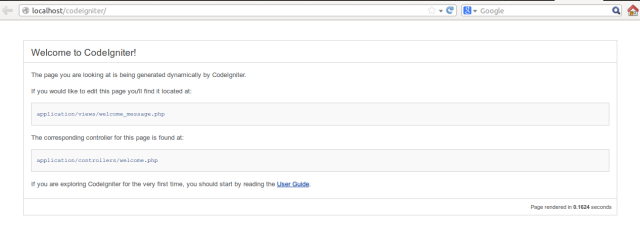 Thats all.
Thats all.